If you use LinkedIn and Facebook, there is currently not an option on LinkedIn that streamlines the process of combining your contacts. If you sign up for a Yahoo account, however, you can copy your Facebook contacts to LinkedIn connections without having to manually enter them one at a time. This is a great way to add all of your Facebook contacts to LinkedIn. There’s no direct import from Facebook to your LinkedIn account, but the following is a quick and easy way to build you network by moving the Facebook friends’ contact information over to the LinkedIn Connections Database.
Step 1: Logging In
In order to start the process, you need to be logged in to both your Yahoo email and Facebook accounts on your computer. You can create a new Yahoo account by going to Yahoo mail and signing up. It’s quick and easy, and you can throw away the account after you’ve linked it with your Facebook account and completed the process.
Step 2: Adding Facebook Contacts to Yahoo
Go to your Yahoo account and click on the Contacts tab. You will see the icons for a variety of other email programs and sites, one of which is the Facebook logo. Click on that logo, and wait for a pop-up window. You will be prompted to give Yahoo permission to communicate with your Facebook account, and you need to answer “Okay.” Yahoo will import your Facebook contacts and update you when the process is complete.
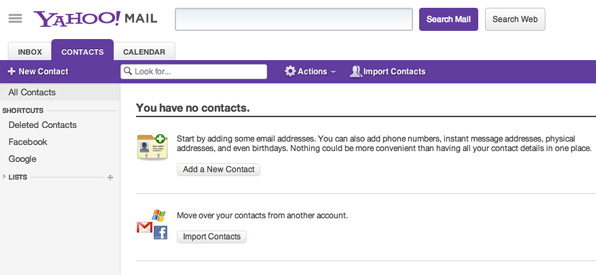
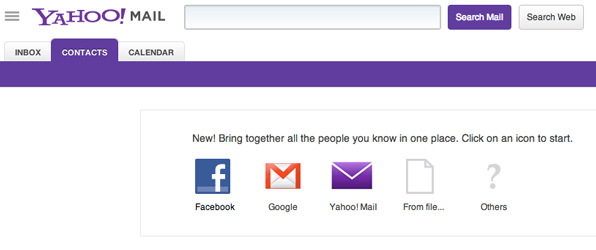
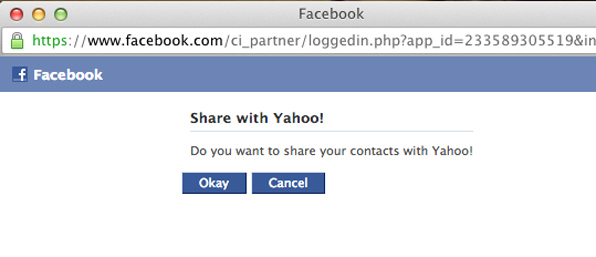
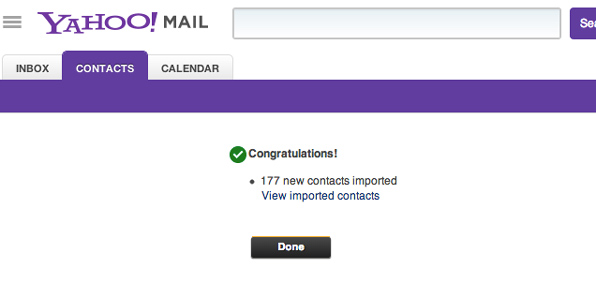
Step 3: Adding Yahoo Contacts to LinkedIn
Now that your Facebook contacts are in your Yahoo account, you can add them to your LinkedIn profile. Log in to your LinkedIn account and hover your mouse over the Contacts link in the header. Choose Add Connections to from the drop down menu that appears. Click on the Yahoo Mail icon and enter your Yahoo email address.
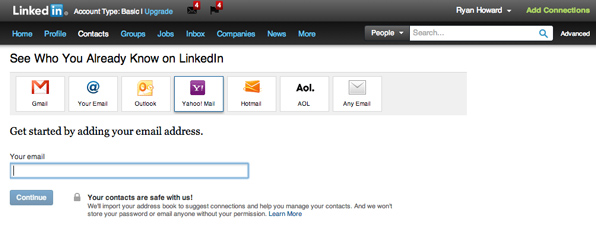
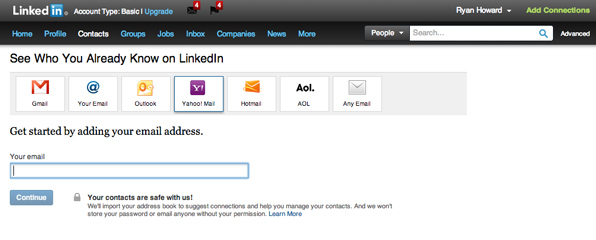
You will also need to enter the password for your Yahoo account and give LinkedIn permission to use it to access your information. LinkedIn will import all of your Yahoo contacts, which now includes Facebook Friends. If you have problems with this step, you can also save your Yahoo contacts as a .csv file, and then import that file.
Step 4: Invite Your Contacts
Just because your contacts are now imported to your LinkedIn profile doesn’t mean you are connected. Each of your friends and colleagues will need to approve your connection on the site. To request a connection with your newly imported Facebook connections, uncheck the Select All button on the Invite screen that automatically comes up. This option is best if you have at least a few Facebook friends who don’t have a LinkedIn account, or who you don’t want to connect with. On the other hand, if you have a large list of contacts, the fastest thing to do is just leave the box checked. To manually select who to invite, check the box next to each name that you want to connect with and click Invite. Your new contacts will be alerted that you want to link.
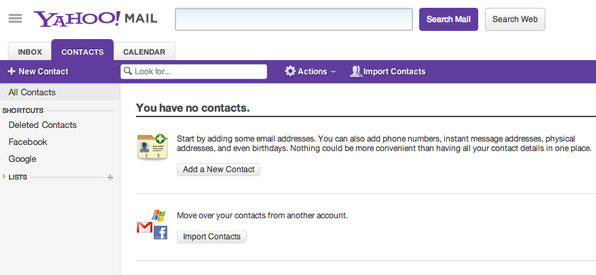

nice